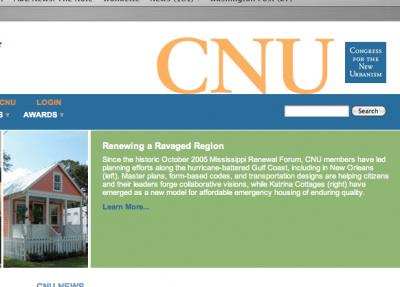CNU Members: Welcome to the New CNU.org
Here's how to begin using CNU's improved new site
Submitted on 07/2/2007. Tags for this image:We've built the all-new CNU.org to create an enriching experience for CNU members. You can get started with CNU.org in just a few minutes. All you need is the email address we have for you -- for instance, the email address where you receive CNU E-Updates.
Please note: the login information you had for the old CNU.org (anything issued prior to 2007) will not work and can be discarded. You will no longer log in with your email address.
1. Request a Temporary Log-In
Go to this link and enter the email address where you receive CNU E-Updates in the "email" field (leave the username field blank), and click "Email new password" to request a temporary login. If you'd like to have a different email address on file at CNU, you can make that change after logging in. You should receive an automated email within several minutes with a login link. If you don't, check to make sure that your spam/bulk mail filter has not intercepted it.
If you don't know what email address we have on file for you, or if we don't have one for you (or if you enter your email address and don't receive an auto-reply message), simply contact us at cnuinfo@cnu.org and we'll help you figure it out.
Please note: many spam or junk mail filters intercept automatically generated messages like our "forgot password" email. Before you contact us, please check your spam/junk mail box to make sure that it hasn't gone there, and add "cnuinfo@cnu.org" to your "safe list" of approved senders.
2. Click Log-In Link in E-mail Message
Follow the instructions in the email and use the one-time log-in link to access your account. Note that the email contains a temporary log-in link, not a password.
3. Change Your Username and Password
After clicking the log-in link, you will be redirected to your account settings page. For security reasons, and to help other members recognize you, please change both your username and password and click Submit.
4. Verify Your Contact Information
Find the "Edit Account/Profile" tab just below the blue banner, click on it and then on "contact information" to view the contact information we have on record for you. Please make any necessary changes to help us keep our records current, and be sure to click Submit to save your changes.
We look forward to seeing you at CNU.org!
Attention Internet Explorer 6.0 for Windows users
Due to a compatibility issue, please use http://cnu.org, not http://www.cnu.org. You may also want to consider upgrading to Internet Explorer 7 or Firefox, due to broader security concerns about IE6.